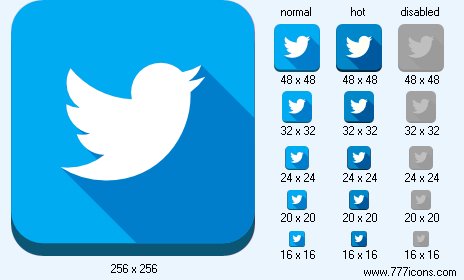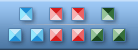


|
| ||||||||
|
|
Twitter Icon |
|
Image sizes: 256x256, 128x128, 100x100, 96x96, 72x72, 64x64, 60x60, 48x48, 40x40, 36x36, 32x32, 30x30, 26x26, 24x24, 20x20, 16x16, 512x512
File formats: BMP, GIF, PNG, ICO
Stock Photographs and Downloading Photographs
If you're a web designer, you may use these same stock stills and graphics to improve your internet site layout.When it comes to working up a comp for your graphic design patrons, having good stock photographs handy is a complete must. In the new Internet time, you can easily download just the right photograph or graphic from a myriad of sites designed to allow you to buy royalty-free photos. Right after purchase, you can download photographs to your hard drive for use in your mockups. If you are a web designer, you can use these same stock photos and graphics to enhance your site layout.
Images and graphics are available in many formats including PNG, JPEG, and EPS. Pro and beginner photographers post their products on different websites where people looking for either graphics or footage can go and purchase a photo or art to be used. The photographers are paid a royalty for every one of the stock stills they sell, and it is high enough quality to use in everything from websites ( tiny size ) to print ( three hundred dpi resolution or more ).
Royalty-free stock stills cover usage fees and just about the sole things you can do with them is repost them for sale or put them in a photograph collection for resale. When you download pictures, it's a per use basis. So, if you have more than one project that you would like to use the photograph or graphic on, make sure you give the photographer or creator of the graphic their due.
Free photographs to download also abound online. These include things like free clipart, free stills by only beginner photographers who only want to get their photographs exposure and others pictures that don't require payment. All that you need to do is download pictures from the websites, put them on your site and you will have photographs and stock photos to dress up your look. You will of course, require the photos you add to be important. Just because it is free doesn't suggest that you need to post it with a tale.
With the web, it has become particularly straightforward to get, use and distribute images on internet sites and in print design. There are both payment-ready photographs and stock pictures that are there for the taking that make their way through the World Wide Web interface. It has made website designers and graphics people's lives easier than ever. Using them correctly can make any design just that much better. Downloading photographs and using stock pictures is straightforward, quick and allows for very good graphical design. Because there are so many sites now, competition keeps the costs down and is a win-win situation for all involved.
Copyright © 2006-2022 Aha-Soft. All rights reserved.
|