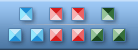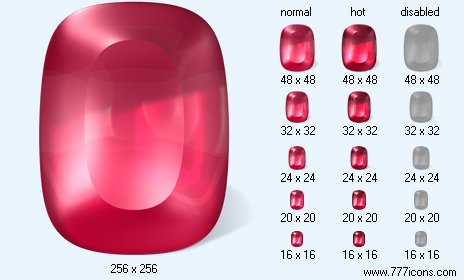|
|
|
 |

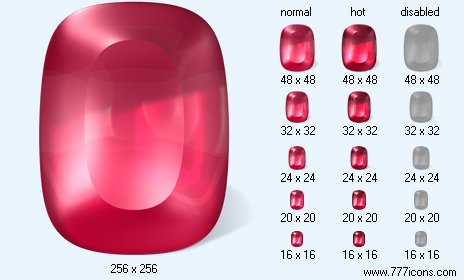
Garnet Icon
Image sizes: 256x256, 128x128, 48x48, 32x32, 24x24, 20x20, 16x16
File formats: BMP, GIF, PNG, ICO
 Purchase entire Desktop Crystal Icons now! Purchase entire Desktop Crystal Icons now!
 View Desktop Crystal Icons now! View Desktop Crystal Icons now!
 Download demo icons Download demo icons

How to Use Windows Icons and How to get them?
Are you tired of noticing the same windows icons on your desktop? Here are simple instructions on how to modify these tiny graphical depictions and the places to find impressive icons to build your very own icon collection.
Windows XP has made extreme use of computer animations which is the foremost cause for its popularity. The innovative GUI or graphical user interface makes it easy for even the novice user to supply information with absolute ease. If you need to open a file, all you have to do is click on the graphical image or the Windows icons on the monitor. You can also change these windows icons to make the look of your screen cater to your liking.
If you are questioning yourself why you should go through the hassle of altering the images, the reply is very clear, folks get sick of displaying regular computer graphics day in and day out and modifying the Windows icons can provide a fresh work environment for folks who spend a lot of time in front of their computers. This just means that selecting new images can actually assist you to improve your work productivity. If you have not thought about modifying the graphics on your computer screen in the past; here are some simple instructions that will make the task trouble free.
The initial step is to; obviously, switch on the desktop or laptop and let Windows load as usual
When you are at the desktop, go to the start menu which will be at the lower right hand corner of the screen; this should bring up a menu, you should see the tab "My computer" and click on it. An alternate way is to open the hard drive through a double click on the pictorial depiction of "my computer" on the monitor; this is generally the topmost pictorial depiction on the screen; however, the icon will only be on the screen if it has been enabled on the desktop.
The next step is to check for the application for which the icon is being used, you need to change this. You ought to find out the position of the application in the principle drive or you could use the search tab in the start menu to look for the program and know its exact location
Where can you get impressive pictorial despictions?
There are a myriad of internet businesses that give their visitors free web graphic sets; as a matter of fact, several websites feature web graphics for different professions. If you don't like the feel of the free graphics, windows icons are readily available at cost effective prices.

|
|
Copyright © 2006-2022 Aha-Soft. All rights reserved.
|
|

Individual Ready Icons
You can buy individual icons to suit your needs. Each icon is $1 when purchased individually.
 Icon Usage Agreement Icon Usage Agreement
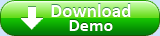
 Large Weather Icons
Large Weather Icons depict different weather conditions that are common for software, weather Web sites, and mobile gadgets. The icons arprovided in all sizes standard to Windows, Mac OS, and mobile devices. The biggest versions are huge 512x512 pixel images with vector sources in Adobe Illustrator (.ai) format easily available and ready to be printed or used in presentations in highest resolution.

This icon pack gets you a number of icons top quality and high resolution. They are good to be used for customising your desktop, for software icons, web, or even as toolbar icons.
 Toolbar Icon Set
Toolbar Icon Set is a pack of wonderfully-crafted ready-made icons for use in commercial and personal programs and websites. A number of formats and sizes is available.
 Travel Icon Set
Travel Icon Set includes great icons for the tourist business. The icons are created by a professional designer to provide you the brightest colors and the smoothest edges.
 Vista Toolbar Icons
Vista Toolbar Icons. A collection of practical and eye catching icons representing all basic operations required for surfing the internet or using various applications.
|
|
|
|