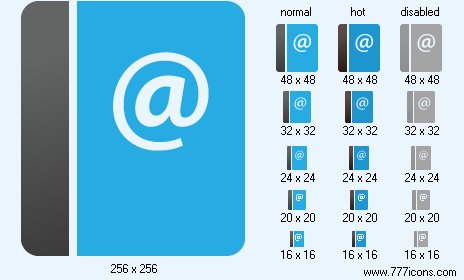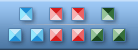


|
| ||||||||
|
|
Emails Icon |
|
Image sizes: 512x512, 256x256, 64x64, 48x48, 32x32, 24x24, 20x20, 16x16
File formats: BMP, GIF, PNG, ICO
Icon Images for Social Networks: Something for Nothing
Free 3D Social Icons is a pack of over twenty icons drawn in slick, modern 3D style. The set of social icons can be used on blogs, Web sites, and in all sorts of social networks.Running a blog or starting a new social network? You'll need images to enhance your new system. While there's no lack of offerings on the market, why paying anything at all for something you're going to use for your personal social network?
Ready-made icons are the fastest, simplest and most affordable alternative to ordering your images from an artist. While not all ready-made graphics are created equal, the licensing policies of their suppliers also vary. Sometimes you are hit with royalty payments, and sometimes stringent licensing conditions are there to restrict your ability to use your purchase. There are, however, alternatives that cost you nothing.
Leaning towards bloggers and application developers, Aha-Soft offers something for nothing with its Free 3D Social Icons. Available to all webmasters, application developers and computer users, these icons are absolutely free and come with no strings attached. No licensing fees, no royalties, no backlinks and no copyrights in your product or blog are required.
Free 3D Social Icons<> is a collection of over twenty icons drawn in slick, contemporary 3D style. The library of social icons can be used on blogs, Web sites, and in all sorts of social networks. The pack of free social icons includes images for Favorites, Follow Me, Twitter Bird, Technorati, Youtube, Blinklist, Duckling, RSS, Blog, Forum, Writing, Facebook, Delicious, Digg, RSS Reader, MySpace, Netvibes, and Flickr as well as many others.
More than twenty true-color icons are offered. Drawn in 3D-style, all images feature semi-transparency with alpha-channel for blending seamlessly with all kinds of backgrounds. The set of free social icons is included in sizes of 16x16, 20x20, 24x24, 32x32, 48x48, 64x64, and 128x128 pixels. Larger images of 256x256 and 512x512 pixels are also offered, with vector sources in 3D-Max format available on demand. All icons are supplied in ICO, PNG, GIF and BMP formats.
The entire pack of royalty-free icons can be downloaded for free from www.standardicons.com.
Copyright © 2006-2022 Aha-Soft. All rights reserved.
|