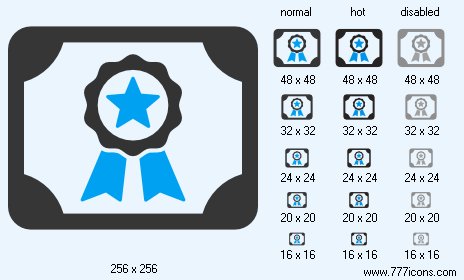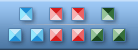


|
| ||||||||
|
|
Certificate Icon |
|
Image sizes: 256x256, 128x128, 64x64, 48x48, 32x32, 24x24, 20x20, 16x16, 512x512
File formats: BMP, GIF, PNG, ICO
Speeding Up Application Development with Ready Web Icons
Going stock saves software and Web developers time, money and uncertainty. Learn how to improve your bottom line with stock web icons!There are multiple ways to get graphics done for Web sites and software projects. Enterprises with deep pockets employ artists and designers crafting them unique graphics for salary. Smaller companies outsource their icons to third-party design studios, getting their graphics for hefty fees. Organizations that are even smaller contract freelance designers, saving some money at the risk of not getting anything at all, getting something not quite up to specs, or receiving the order too late.
Going stock saves software and Web developers time, money and uncertainty. Why should you get ready-made graphics? There are a number of reasons. With stock images, you'll get your icons momentarily after placing an order. Stock graphics are available for instant preview and immediate download the moment you place your order. No long waits and no surprises in getting your icons done!
By purchasing a stock icon collection, you save on ordering custom images. Stock web icons are much more affordable than any images you order from a design studio. By going stock, you are saving time and money, moving your project a leap closer to completion without robbing the bank.
With ready-made icons, you get images on time, guaranteed! No delays and no surprises - you get exactly what you see the very moment you place an order.
With royalty-free web icons, you pay once, use anywhere. If you order royalty-free images such as those offered by perfect-icons.com, you can use the icons in as many projects as you wish. Pay once, use anywhere! No extra licensing fees are required.
If you order from Perfect Icons, you can receive up to 5 matching icons made for you. Free with every purchase of an icon set! Need just one or two images matching the collection you've just purchased to finish your project? How about five? Perfect Icons will make you up to five icons to match your requirements and the style of the icon library you have purchased without charging you a dime!
About Perfect Icons
Perfect Icons offers multiple libraries of affordable stock images ready to be used by application and Web developers. By providing developers with stock, royalty-free icons, Perfect-Icons.com helps you speed up software development, remove uncertainty of how the final product will look like, and reduce bottom line expenses on graphics design.
Perfect Icons contains a number of images sets in a variety of graphical styles, themes, and resolutions. The site features icons made in Windows XP and Windows 7 styles, as well as theme graphics having their own unique styling.
Copyright © 2006-2022 Aha-Soft. All rights reserved.
|